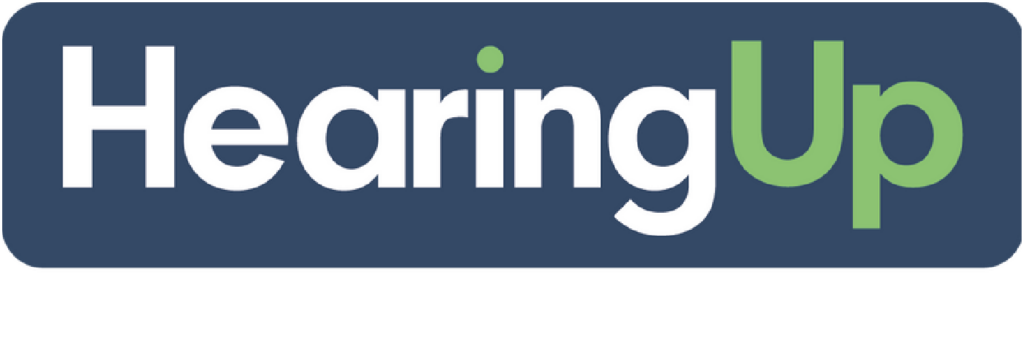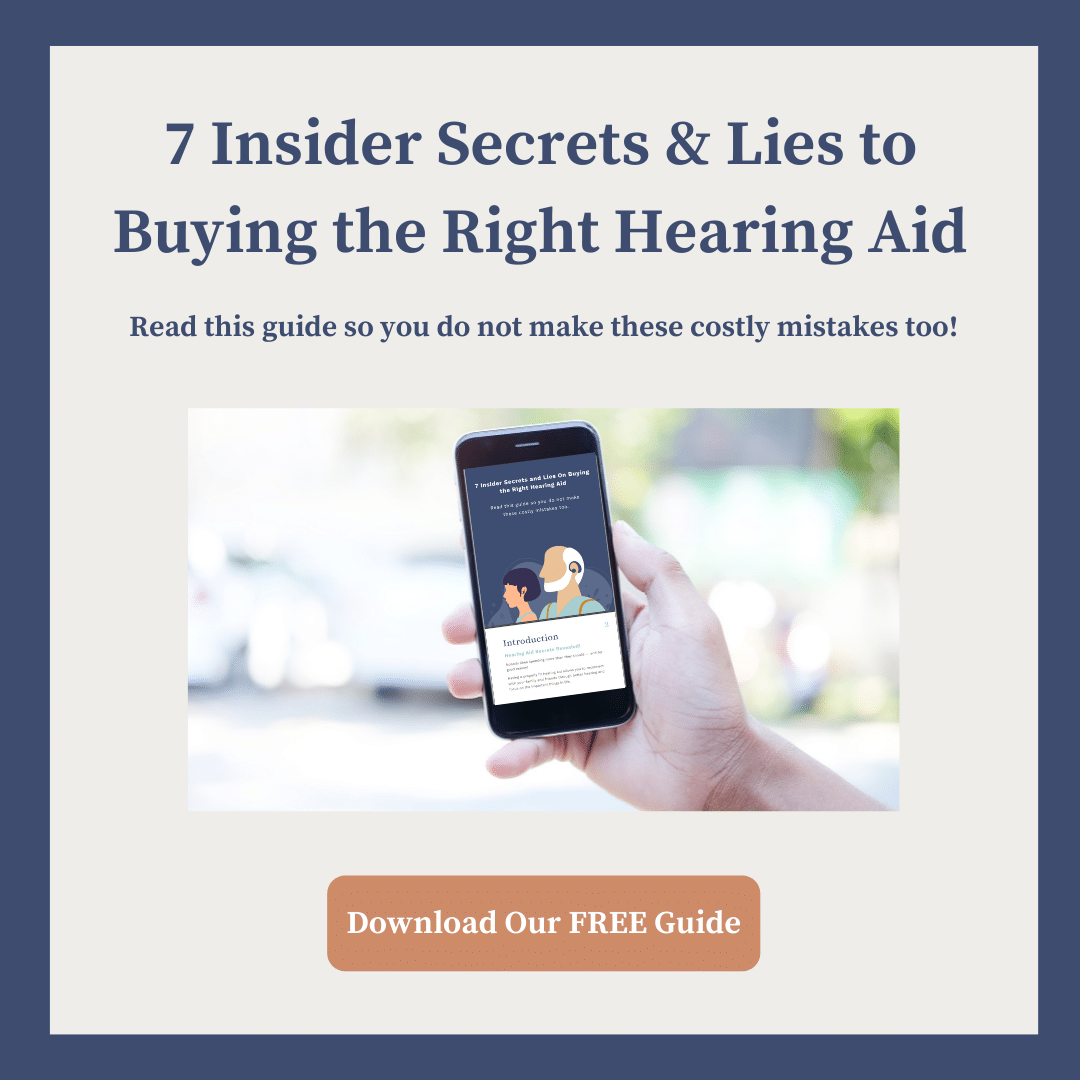With increasingly more hearing aids offering advanced features that can be accessed via Bluetooth wireless technology, more people are struggling to connect and access these features, leading to sub-optimal hearing and no access to things like customized presets. Here, we’ll walk through the steps of pairing hearing aids to your iPhone for the first time with just a few simple taps.
Pairing Hearing Aids to Apple iPhone
Before you get started, make sure your hearing aids are off by either opening the battery door or placing them on the charger.
Turn on Bluetooth
First, ensure no other devices have connected to your iPhone by turning off Bluetooth temporarily. Tap Settings, then Bluetooth, then tap the green slider to turn Bluetooth off. You’ll turn it back on when you’re within the Hearing Devices window.
Pair With Made for iPhone Hearing Aids
If you’re in Bluetooth settings still, tap Back to go back to all settings. Tap Accessibility, which you may need to scroll down to see. In Accessibility, tap Hearing Devices to enter hearing aid settings for Made for iPhone hearing aids. Next, turn on your hearing aids by either closing the battery door or taking them off the charger.
Once you have done that, check that Bluetooth is off; tap the switch to turn it on and begin searching for your hearing aids.
When it has found your hearing aids, your name will appear on the screen in Black. Press on your name which will take you to another screen. A window will pop up asking, “do you want to pair?” Select Yes. If you have two hearing aids, it will prompt you to pair twice. Once the hearing aids are connected you will notice that your name is now in Blue.
iPhone Hearing Aid Troubleshooting
If this guide doesn’t help you pair your hearing aids successfully, don’t hesitate to contact the experts at The Hearing Doctors of New Jersey, who can help you troubleshoot any problems you may be having with Bluetooth-enabled hearing aids. You can get in touch with us by calling our office or contacting us online.